Battery life is one of the biggest factors that determine whether a laptop should be sought after or set aside by consumers. With that in mind, we put together this rundown of the laptops with the best battery life out there.
How we test battery life
We measure laptop battery life using the Peacekeeper Web browsing benchmark, which leans heavily on JavaScript. JavaScript is a commonly used programming language that’s found in content strewn about all over the Internet, making Peacekeeper a solid way to evaluate laptop endurance. We also tune down every display’s brightness to about 100 lux. Most people don’t keep their monitors and laptops at full luminosity, so to us, 100 lux sounds about right as far as typical user settings go.
Without further delay, here are the notebooks with the best battery life.
Which laptops have the best battery life?
5. HP Slatebook 14
The HP Slatebook 14 is a unique resident on this list, because it’s the only one that doesn’t run Windows. It’s not a Chromebook either.
The Slatebook 14 is actually an Android-powered laptop, which we don’t see often. While we’re not fans of Android when it’s housed in a traditional computing form factor, we do have to give credit where credit is due.
 The Slatebook 14 handily outperformed many of our Windows-based review units in the battery life department to the tune of six hours and 52 minutes in Peacekeeper.
The Slatebook 14 handily outperformed many of our Windows-based review units in the battery life department to the tune of six hours and 52 minutes in Peacekeeper.
On top of that, when we reviewed it, it cost a measly $430. That includes a 1080p display, along with a solid keyboard, and a black/yellow exterior that reminds us of Batman’s costume.
Since then, HP has slashed the price to $400, as of this writing.
4. Lenovo ThinkPad X240
This isn’t the only ThinkPad on the list, which is a testament to the fact that Lenovo’s line of business notebooks are built to endure the rigors of a typical workday.
The Lenovo ThinkPad X240 lasted seven hours and 33 minutes (with help from an extended battery) in our Peacekeeper benchmark, but it brings much more to the table than endurance alone.
 For instance, its luminous IPS display makes it easy to see stuff on screen, and the system is well built also. On top of that, it features a large wrist rest and touchpad, along with an excellent keyboard. The latter item is something the ThinkPad series has been famous for.
For instance, its luminous IPS display makes it easy to see stuff on screen, and the system is well built also. On top of that, it features a large wrist rest and touchpad, along with an excellent keyboard. The latter item is something the ThinkPad series has been famous for.
Good thing the X240 is sturdy too, because its warranty only lasts for one year, while competing models offered more when we reviewed this laptop.
3. Dell XPS 13
Though the Dell XPS 13 doesn’t come close to offering the best battery life that today’s laptops have to offer, it boasts a complete package of features and components that are so solid, it earned a Digital Trends Editors’ Choice award from us.
For starters, the system’s body is attractive, and well built, consisting of a carbon fiber shell reinforced by silver accents. Plus, it’s easy to carry around, weighing only three pounds.
 In our Peacekeeper Web browsing test, the Dell XPS 13 lasted seven hours and 48 minutes. That’s an excellent score, especially considering that it packs a 1080p resolution display.
In our Peacekeeper Web browsing test, the Dell XPS 13 lasted seven hours and 48 minutes. That’s an excellent score, especially considering that it packs a 1080p resolution display.
The XPS 13 is available in multiple configurations. The $1,200 model includes an Intel Core i5 processor, 8GB of RAM, and a 128GB SSD. That should be more than enough to handle just about any workload you throw at it.
2. Acer TravelMate P645
The Acer TravelMate P645 is thin, easy to carry around, offers a plethora of ports, and also one of the longest-lasting laptops that have come through our offices.
 The P645 took eight hours and two minutes to take a nap while running our Peacekeeper test. What’s more, it doesn’t conserve battery life by skimping on its internals and wielding low-power Atom hardware. The P645 we tested was loaded with an Intel Core i7 CPU, which got excellent SiSoft Sandra and 7-Zip processor benchmark scores.
The P645 took eight hours and two minutes to take a nap while running our Peacekeeper test. What’s more, it doesn’t conserve battery life by skimping on its internals and wielding low-power Atom hardware. The P645 we tested was loaded with an Intel Core i7 CPU, which got excellent SiSoft Sandra and 7-Zip processor benchmark scores.
1. Lenovo ThinkPad T440s
If you want a laptop that might be a descendent of the Energizer Bunny, go for the Lenovo ThinkPad T440s.
This unit, with an extended battery, lasts a whopping 14 hours and 32 minutes on a single charge. That absolutely crushes everything we’ve tested in recent memory.
 On top of that, the T440s boasts a fantastic keyboard, though the touch-pad is problematic. Our review unit packed a solid slate of specs, including an Intel Core i5 processor, 8GB of RAM, and a 128GB SSD. That should be more than enough to get you through the workday, whether you’re multitasking from nine to five, or laboring by the moonlight.
On top of that, the T440s boasts a fantastic keyboard, though the touch-pad is problematic. Our review unit packed a solid slate of specs, including an Intel Core i5 processor, 8GB of RAM, and a 128GB SSD. That should be more than enough to get you through the workday, whether you’re multitasking from nine to five, or laboring by the moonlight.

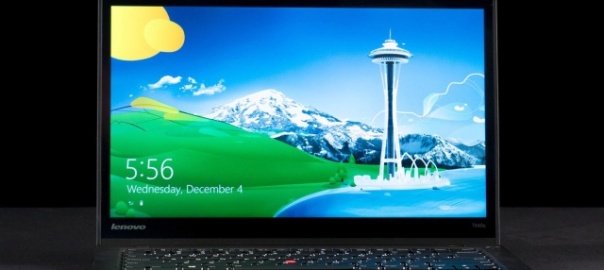
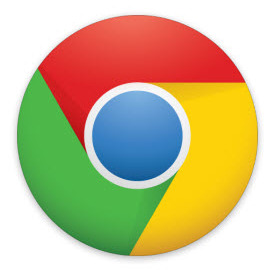

-75x65.jpg)

